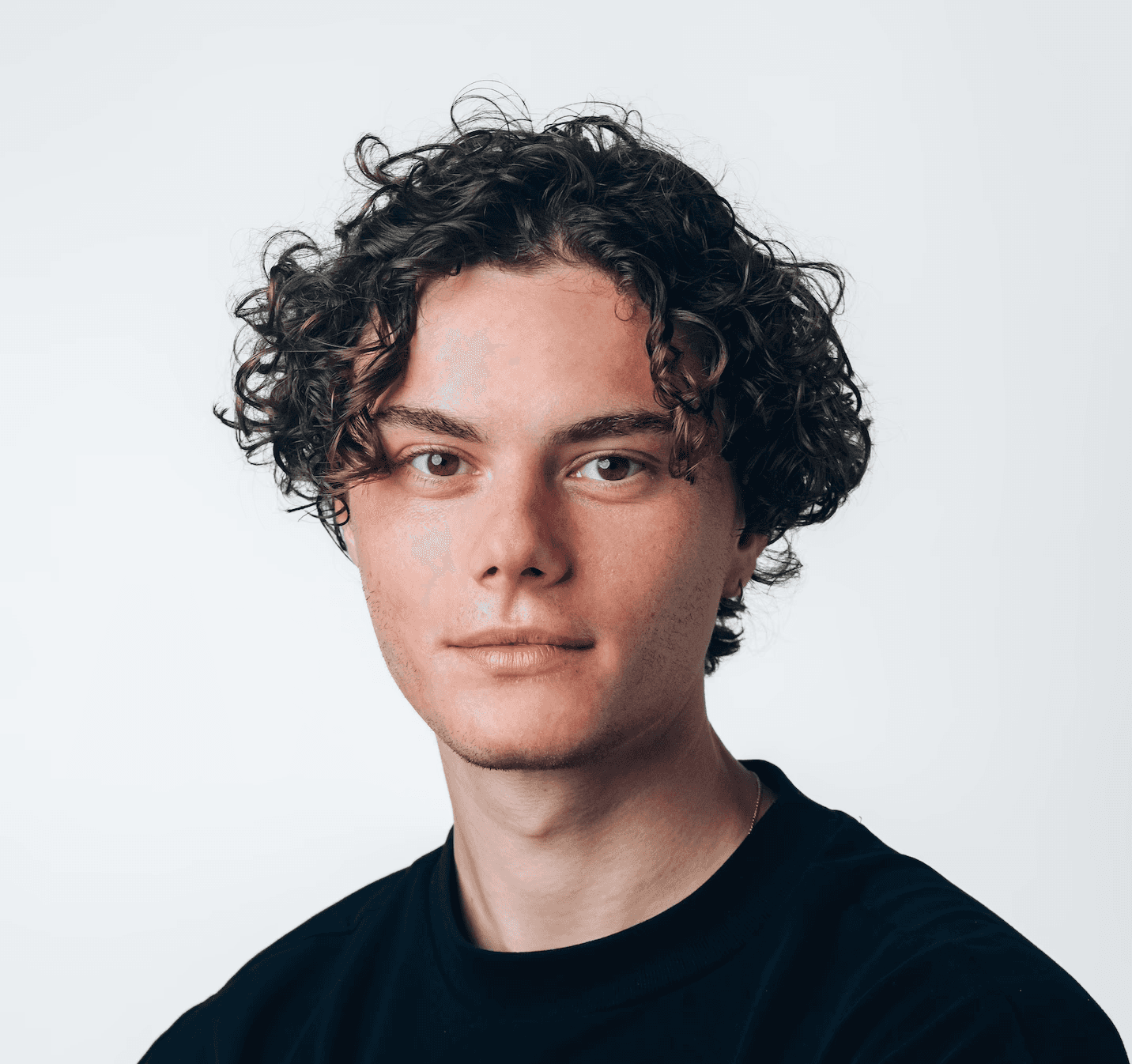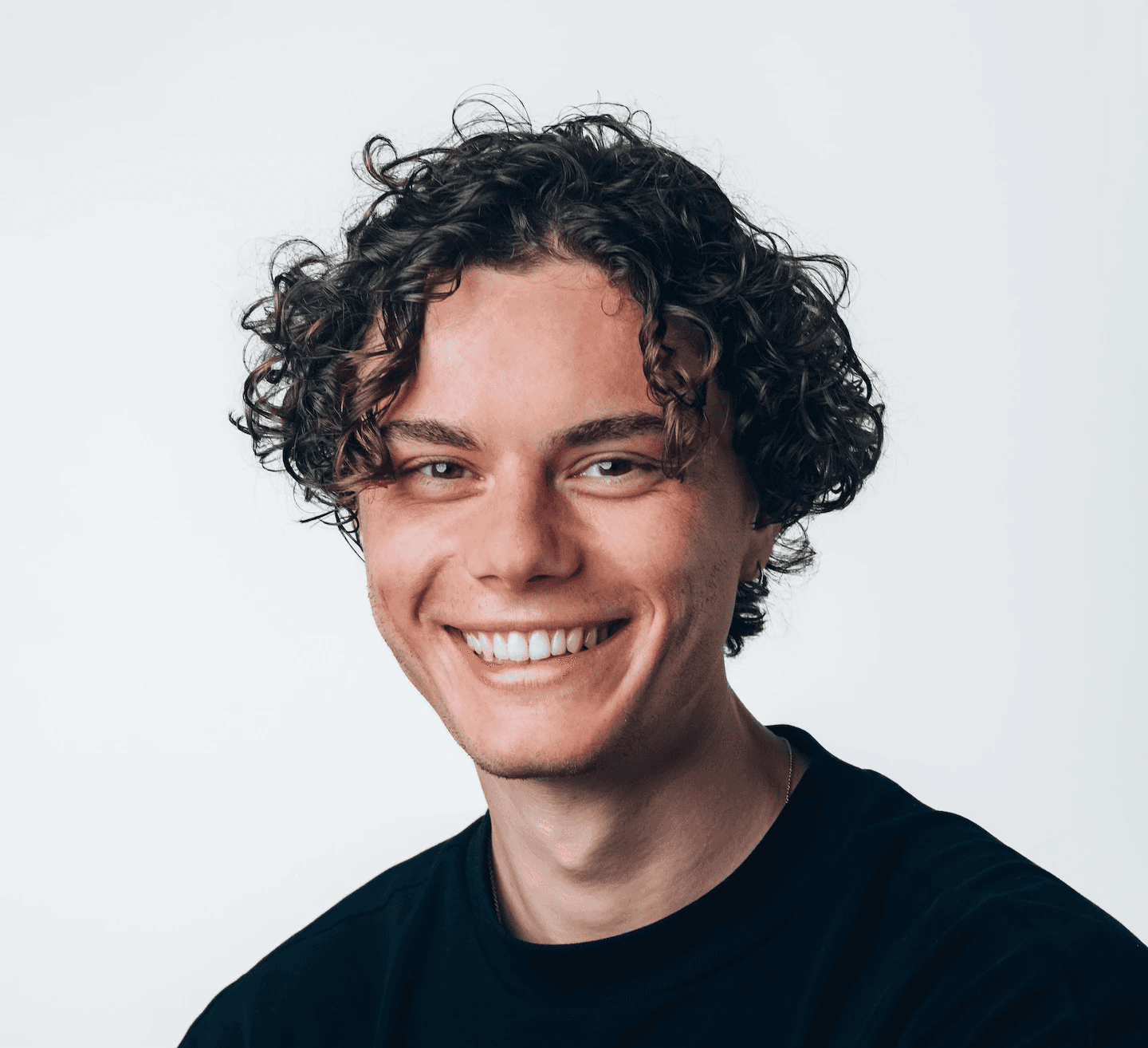Sale, but no one sees it? Discount prices show at Google
We show you when Google actually displays sale prices, which mistakes you should avoid, and how you can get clean, visible discounts with Label Up.
9 Sept 2025
“Why is the sale price not shown as struck through in my offers?” is a question that our Google CSS customers at Label Up have asked us several times.
Many merchants stumble precisely at this point: They lower prices, expect visible discounts in their Shopping Ads – and Google remains silent. What looks like a technical error at first glance is often a small but crucial thinking error in the feed setup.
In this article, we show you what prerequisites must be met for Google to actually display your sale prices, why a poorly maintained feed makes your offers invisible – and how you can do it better with Label Up.
The Difference Struck-Through Prices Make in Google Shopping Ads
In the Google Shopping feed, every detail is crucial – and the struck-through price (“Strike-Through”) is among the strongest conversion drivers. It makes the discount visible at a glance. Users immediately recognize that they are saving – and are more likely to click. Studies show that offers with clearly visualized price advantages achieve significantly higher click rates.
By the way, Google rewards that too: Ads with high relevance and CTR perform better in the auction system. This means: When your sale is visible, it pays off doubly – more traffic, better placements.
But here’s the catch: The strike-through display is not automatically guaranteed. Even if a product is discounted, Google does not always show it.
Prerequisites for the Sale Price in Google Shopping
Simply adding the sale_price to the feed is not enough – Google has clear conditions under which the struck-through price will be displayed. And they are stricter than many think.
For the strike-through to work, the following criteria must be met:
The sale price must be lower than the regular price.
The discount must be at least 5% – but no more than 90%.
The regular price must have been active for at least 30 days in the last 200 days.
The price and the sale price must be visible on the landing page. Transparency is a must – otherwise, Google will reject it.
And yet, the fact remains: Even if you do everything right, the display is not guaranteed.
Google dynamically decides which annotations are displayed – depending on relevance, performance, and data quality.
With the right setup, you can ensure that you at least have a chance for visibility.
How Google Evaluates Your Sale: How to Avoid Invisible Discounts
For your offer to be recognized as a real discount, your original price must have been active for at least 30 days within the last 200 days. These days do not need to be consecutive – but they must appear in the system.
This is how Google aims to protect users from fake offers. If you simply enter a fictitious price as “RRP” and then generously discount it, the algorithm will check this – and will not display your “deal” at all as a deal.
Sale Prices in Practice:
Imagine you want to launch a discount campaign for a product.
Regular price: £59.99, Discount price: £39.99
You think: “Easy”, just change the price in the feed to £39.99 & think you’re done.
But what happens? -Google does not show a struck-through price. No sale tag. No visibility.
Why? -Because you never used the sale_price attribute.
Google has saved the lower price directly as the new standard price. In the price history, it looks like the product was never more expensive. No discount. No strike-through.
If you try to correct this – i.e., change the price back to £59.99, sale_price to £39.99 – it's unfortunately too late. Google no longer recognizes a “real” discount and does not display your ad as a sale.
Google Shopping Tip: If you plan to discount products, maintain a clean price history. Work with price + sale_price from the start, instead of just playing around with the price value. This way, your discount remains credible – even for the algorithm.
Other common Google Shopping mistakes that you should definitely avoid, can be found here: How to Avoid the Top 10 Google Shopping Mistakes |
Further Causes for Missing Struck-Through Prices in Google Shopping
Even if price and sale_price are correctly maintained – Google does not show your discount? Then it could be due to one of these points:
1. Never listed the full price?
Many shops start with low prices – clever for conversion, bad for the algorithm.
If your product has never had the regular price in the feed, Google lacks the reference point to recognize a discount. No “strike-through”, no sale display.
2. Did you always only adjust the price directly?
If you have previously simply managed your discounts through the price attribute (instead of sale_price), Google has no comparison data. If you now switch to sale_price, you need patience – it takes time for the historical data foundation to be fulfilled.
3. Landing page does not match the feed
Google checks whether the specified price and the sale price are also visible on the product page.
Is the comparison missing or does the discount not appear credible? → No annotation.
4. Technical inconsistencies in the feed
Missing currencies, faulty updates, contradictory data – all of this can confuse Google.
The rule is: Clean feed = visible sale.

Further Google Shopping Annotations for More Visibility:
Free & Fast Delivery
Possible display texts:
Free Shipping
Free 2-Day Shipping
What you need for that:
In the Merchant Center, free shipping must be correctly listed – either directly or through the feed attributes.
Your landing page and checkout must clearly reflect this.
Delivery times must be realistic and precisely stated in the feed as well as on the website.
Google Shopping Tip: The more transparent and consistent your shipping information, the greater the chance of display. |
Price Drop
The “What” price below the current price – a visual eye-catcher.
Conditions:
The current price must be at least 5% below the average price of the last 60 days.
Automatically recognized – no sale_price needed.
Also shows a small “Price Drop” badge.
Important: Here too, consistency and feed hygiene count. Erratic prices without a clear history? → No display.
Further Product Attributes
Material, size, color, special features – Google can show additional info with complete product data.
Prerequisite: All relevant attributes must be present in the feed and appear on the landing page. The more relevant fields you maintain properly, the more annotations you can trigger.
Special care must be taken with the return policy. You must correctly list your return policies in the Merchant Center under “Delivery & Returns” – and they must match the information on your website 1:1.
The best practice formula is:
Clean policy = Trust building + higher click chances.
In Summary: Google Shopping Tips to Take Away
Discounts that no one sees won't bring you any sales. And particularly in the competitive Google Shopping environment, it’s not the highest discount that matters, but the most visible one.
For your deals to perform, you need more than a low price – you need a well-maintained, data-rich setup.
Always use price + sale_price, not just one price value.
Pay attention to the 30-of-200-day price history before you start sale actions.
Keep your feed & landing pages in sync – regarding prices, attributes & policies.
Understand that Google will only show sale ads and annotations when the algorithm trusts your data quality.
With tools and the SetUp from LabelUp, you can improve your Google Shopping Ads, structure your sale logic cleanly, and with smart labels ensure that only the products that truly deserve it are visible.
Further Tools & Articles:
The Labelizer – automatic product segmentation for your PMAX campaigns
Google CSS explained: How to become a partner yourself – with whitelabel CSS from Label Up